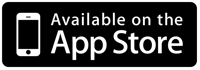|
|
|
LumibeePhoto EditorPowerful but simple and fast photo editor inspired by dozens of top rated apps and professional photographic tools, which leads to perfection. Unique crop tool, analog film-like filters and a bunch of adjustments to fine tune your photos and support your creativity. |
|
|
|

|

|
Dear iPhoneography lover,I and my friend, both Indie developers, were very disappointed with the current status of photo editing apps on iOS. We believed that there is a scope to create a better and more powerful photo editing tool and hence we formulated "Lumibee" to make your editing simple and fast before you can publish with our powerful toolset. Lumibee is inspired by dozens of top rated apps on the App Store and desktop photo editors like Adobe Lightroom. |
Lumibee offers a lot of benefits; some of which are unique all across the App Store. Some of these exciting features include:
|
|
|
|
|
Please feel free to contact us if you have any questions about our app. Thanks in advance for reviewing Lumibee, Tomas Pastorek & Milian Riedel Homepage: getlumibee.com Mail: [email protected] Twitter: @lumibeephoto Facebook: lumibeephoto |